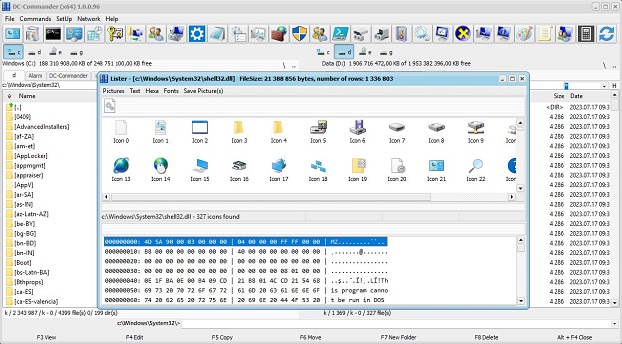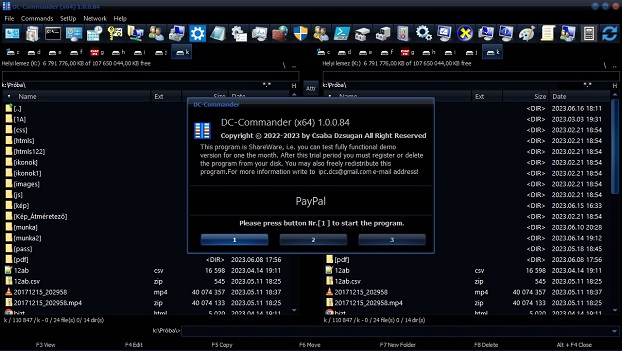Windows God Mode is
basically a hidden Control Panel menu that gives you a lot of settings,
which is either hidden somewhere deep in the settings or not found at
all in the Control Panel. Through God Mode, we have access to almost
everything from default program settings to Windows Firewall settings.
For example, here you can, for example, click to rename your computer or
to change your Windows search method. How can we access it?Accessing
God Mode is extremely easy - by clicking the GodMode icon on the DC-Commander
program.